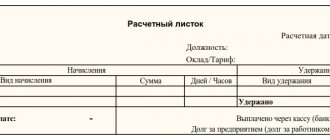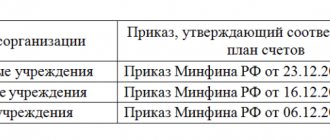It is difficult to imagine the modern world without bank cards, payment terminals and online stores. What is acquiring? The acquiring operation, from English - acquire - acquire, receive - is the acceptance of payment for goods, work, services using payment cards.
In addition to making purchases in the store and paying by card, there is online acquiring. This is payment using cards via the Internet in online stores or various services - utilities, telephone services, Internet provider services, etc. Essentially, acquiring is a bank service that provides services to an organization for payments using payment cards.
Most organizations involved in trading or providing services connect an acquiring service, which makes the purchasing process simpler and safer. Let's look at how these transactions are reflected in accounting and how to reflect them using the example of the 1C: Accounting program.
Postings under the acquiring agreement in 1C
When paying with a payment card, the buyer’s money is debited from his card and credited not to the store’s account, but to a special bank account.
It is inconvenient and inefficient to process every transaction completed, therefore, within a specified period (1-3 days), the acquiring bank transfers funds to the account of the client organization (store, online store, organization providing services). For performing this operation, the bank charges a commission, the amount of which is deducted when transferring money to the organization’s account.
To display sales transactions and payment by card, accounting account 57 “Transfers in transit” is used. Let's consider the accounting entries to reflect this operation.
For example, Domino LLC entered into an agreement with the acquiring bank. According to its terms, the bank’s commission is 2% of the amount of sales of goods and services paid for using payment cards. According to the control tape, buyers paid with a card for a total amount of 22,000 rubles, VAT 3,666.67 rubles.
| Dt. | Kt. | Contents of operation | Amount, rub. |
| 62.01 | 90.01.1 | Revenue from sales paid using payment cards | 22000 |
| 90.03 | 68.02 | VAT is charged on the amount of revenue using payment cards | 3666,67 |
| 57.03 | 62.01 | Transfer of electronic journal data to the bank regarding payment by payment cards | 22000 |
| 51 | 57.03 | Crediting of funds to the current account minus bank commission (2%). 22000-22000*2%=22000-440=21560 rub. | 21560 |
| 91 | 57.03 | Bank commission written off | 440 |
Acquiring and online cash desk
The transition to online cash registers has affected almost all layers of entrepreneurs and organizations. With new amendments to the law, even those who were previously exempt from this are now required to use cash registers.
Those who previously accepted payments via the Internet using acquiring now also have to use cash registers. Despite the fact that both parties participate in such a transaction through an intermediary (processing center), the seller must record this amount on the cash register and provide the buyer with an electronic receipt.
However, depending on the intermediary involved, there may be several options for using a cash register:
- The seller uses the services of a processing center. The latter acts as an intermediary in this transaction, i.e. simply provides services for transferring payment from one point to another. In this case, the seller is obliged to use the online cash register and send the buyer an electronic receipt;
- The seller enters into an agreement with the aggregator. The latter, as a rule, act as agents - they accumulate buyer payments in their account and then transfer them to the supplier. In this case, the payment receipt and the use of the cash register must be provided by the aggregator itself, and the store may not use the device. However, if the aggregator does not have its own account and immediately transfers the money to the seller, the need to use the cash register goes to the latter.
Reflection of acquiring. Setting up functionality and reference books
To reflect these operations in the program, program functionality settings are needed. To do this, go to “Main-Settings-Functionality”.
Fig.1 Section “Functionality”
On the “Bank and cash desk” tab, you must check the “Payment cards” checkbox. This functionality includes the ability to conduct transactions using payment cards and bank loans.
Fig.2 Tab “Bank and cash desk”
First, we need to enter and set up an agreement with the bank. This can, of course, be done during operations, but we will consider this step separately. In “Counterparties-Directories-Purchases and Sales”, in the card of our bank we will enter the data of the acquiring agreement.
Fig.3 Directory “Counterparties”
Fig.4 Acquiring agreements
In this case, the contract type is “Other”.
Fig.5 Type of contract
In the future, we will need this data when filling out the “Types of Payment” directory, the data of which is indicated in the document reflecting the payment card transaction. This directory is available in the menu section “All functions-Directories-Types of payment for organizations”.
Fig.6 Types of payment for organizations
The field for filling it out will be available directly in the “Payment card transaction” document, which we will look at a little later.
Let’s create a directory element “Types of Payments” and fill in the data in accordance with the terms of the acquiring agreement. Please note the field where the bank interest and settlement account are indicated.
Fig.7 Payment types
Fig.8 Creating a payment type
The terminal is first configured by specialists, the data of which is also reflected in the settings.
Fig.9 Setting up the terminal
These settings will be used when filling out the “Payment card transaction” document.
Accounting using the simplified tax system with the “Income” base
In a simplified version, when the tax is calculated based only on the amount of income, the amount paid by the client is taken into account as part of this income. The commission withheld cannot be deducted. That is, according to our example, the entire amount of 6,000 rubles should be included in the KUDIR “Income”, and then in the declaration.
Read more about how to fill out the simplified tax system “Income” declaration.
On the simplified tax system - Income, income is considered as the entire amount of receipts for goods sold without taking into account expenses. And the commission of the bank or aggregator is precisely the expense of the entrepreneur - this is his payment for the services provided by the counterparty. Since with this simplification, expenses do not take part in calculating the tax, there is no need to deduct them from the amounts paid by customers.
Reflection of sales and reflection of payment
Next, for a more complete consideration of our example, we will reflect the operation “Sales (acts, invoices)” in the “Sales” section.
Fig. 10 Reflection of implementation
We will not dwell on filling out the document in detail; this should not cause any difficulties. Let's move straight to the next step. From the completed document “Sale of goods” we will create a document “Payment card transaction” based on the “Create based” button.
Fig. 11 Create a payment card transaction
All data from the sales document has been transferred to the document that opens, and all we have to do is indicate the “Type of payment”. Please note that the “Type of transaction” is indicated automatically - “Payment from the buyer”.
Fig. 12 Operation “Payment from buyer”
Let's review our document and analyze the accounting entries that we received as a result of these transactions. You can view the transactions generated by the document by clicking Dt/Kt at the top of any document.
Fig.13 Posting check button
We are posting settlements with customers Dt 62.01 Kt 90.01.1 for the amount of revenue and VAT is allocated - Dt 90.03 Kt 68.02.
Fig. 14 Movements of the receipt document
For payment card transactions, the posting is Dt 57.03 Kt 62.01 for the amount of funds received from the buyer for payment by payment card.
Fig. 15 Document movements by operations
In this situation, the document reflecting the implementation was posted first, and then payment was made. In the case of an initial payment, and after it a reflection of the fact of sale, the postings would look like this:
- First, payment by payment card is reflected;
Fig. 16 Document movements by operations
- Then the fact of sale of the goods is reflected. In this case, it is necessary to pay attention to the timing of the document.
Fig. 17 Movements of the implementation document
As we can see from the document movement report, in this case account 62.02 “Calculations for advances received” is involved. When carrying out the implementation, the program generates an additional entry to offset the advance received.
By clicking on the “More” button in our implementation document, we can view other documents related to it.
Fig.18 “More” menu
From this structure you can quickly navigate to any document entered based on the current one.
Fig.19 Related documents
If you do not see where your generated document is located - “Payment card transaction”, then through the settings button, selecting the “Navigation settings” command, we can add to the desktop any document logs and other menu items that are not displayed.
Fig.20 Navigation settings
Having selected the desired item, use the “Add” button to move it to the right window.
Fig.21 Navigation panel settings
By opening the “Buyers’ Documents” journal, we will have access to all the documents in this section, including our “Payment by payment card” document.
Fig. 22 Buyers' documents
Setting up acquiring in the 1c software package
To start working with the POS terminal in combination with 1C programs, you will need to make a number of settings, such as connecting the device to an automated system. The setup is performed once for each terminal, so if you use equipment from different banks, you will have to enter agreements separately.
Important! When setting up terminal equipment, it is worth considering that the bank’s commission for payment instruments of different systems may differ. So the bank's commission for servicing MasterCard and Visa will be different. Accordingly, it is necessary to establish several types of payment, taking into account different commissions. For ease of further use, assign them appropriate designations.
How to connect an acquiring agreement and configure the terminal’s operation
- Enable the “Payment by plastic cards” function. To do this, in the administration section, on the sales tab, you need to check the appropriate box.
- Enter a contract with the acquirer. In the “Acquiring Agreement” section, you need to create a new one, enter the company’s data and select the corresponding bank from the counterparties section (it is best to enter all banking institutions with which there are active transactions in advance in a separate folder in the section).
- Add the bank's commission for the transaction. This can be done by adding a new line “Type of payment” indicating % of the purchase amount.
- When the agreement is successfully saved in the “Acquiring Terminals” section, you need to add a device, with the obligatory indication of the types of cash register for retail or operating cash register for wholesale.
- Determine how the terminal will work. You can set up autonomous operation, then the employee will have to manually indicate the purchase amount and make the payment in 1C or connected to the system and be online. Then the device will receive data from the complex, and the cashier will only need to authorize the operations. To work offline, you need to check the “Use without connection” box.
All 1C shells support the functionality of comprehensive sales automation and allow, after completing a number of simple settings, to display retail transactions automatically. As for wholesale shipments, additional data reflection will be required.
Attention! In different versions of the complex, the names of the tabs may differ slightly, but the essence of the operation is preserved and the choice of options is intellectually clear.
Carrying out wholesale sales and displaying transactions
When selling goods wholesale, the presence of a specific counterparty is implied, which entails the need to create additional postings. The step-by-step data entry is as follows:
- In the “Sales” section you need to create a document “Products. Services, commission" through the "sale" button.
- The fields “Counterparty”, “Organization”, “Warehouse” and “Price type” will be required to be filled out in the document.
- After filling out the required details, you need to add the goods the buyer needs through “Selection” and, if necessary, add additional services.
- When the document is ready, on its basis you need to create a payment “Create on the basis”, select the type of payment - “Payment by plastic card”, indicate the organization and bank under the agreement.
- Post the document.
After the payment document has been posted for the transaction, postings will become available that fully reflect the essence of the transaction.
Conducting retail sales of ATT and NTT with the participation of the client
In retail sales there are two concepts: ATT - automated point of sale and NTT - non-automated point of sale, respectively.
For ATT, when paying with a plastic card, the employee will need to connect the terminal at the beginning of the work shift in 1C, and at the time of making a sale in the “Receipt” section, only make a payment using the “Pay by card” button. No other actions are required at this stage; the card number and transaction amount will be reflected automatically.
Working in NTT is different in that you need to perform the following actions:
- In the “Retail Sales Report” section, you need to select the terminal in the “Payment by payment card” menu;
- Add payment, enter card number and transaction amount;
- Post the resulting document.
At this stage, work with the client ends.
Receipt by acquiring
Payments from buyers will accumulate on account 57.03 until the servicing bank transfers them to us. The enrollment document can be generated in several ways: by downloading statements from the client bank, as well as by independently entering a bank statement in the “Bank and cash desk-Bank” menu section.
Fig.23 Bank statement
The document can be entered based on the document “Payment by payment cards”. Having selected the required document, click the “Create based on” button and select the “Receipt to current account” operation.
Fig.24 Selecting a document type
As we can see, all data in this case is filled in automatically, the amount of credit, the organization’s account, and the amount of the bank’s commission are indicated.
Fig. 25 Receipt to the current account
The second tab of the document “Accounting for Bank Services” reflects the cost account and shows the amount of the bank’s commission.
Fig. 26 Receipt to the current account
Let's review the document and analyze its postings. We see entries for crediting revenue minus bank commissions and a separate reflection of the commission amount itself. It is after the document “Receipt to the current account” is reflected that the funds from sales are transferred to the account of our organization.
Fig. 27 Movement of receipt document
Acquiring service and its main advantages
Recently, the banking system has significantly expanded the list of services provided, which has significantly influenced the life of a modern person. So, for example, having a credit card now won’t surprise anyone, since with their help we receive salaries, pensions, scholarships and other income. In addition, a plastic card is a very convenient means of paying for purchases, including online.
To activate the acquiring service, it is necessary to conclude an agreement between the trade organization and the banking structure. Based on this agreement, special terminal equipment is provided that allows servicing clients’ bank cards.
For the use of this equipment, the trading enterprise pays the bank a commission; the amount and terms of its payment are specified in the contract for the provision of acquiring services.
Attention! The bank independently withholds the commission amount.
When paying for a purchase through a bank terminal to the company’s account, the proceeds are received minus the commission:
Advantages of using acquiring services:
- Attracting new customers, which allows you to increase sales from 20 to 25%;
- The competitiveness of a trade organization increases;
- There is no need for cash collection;
- Protection against accepting counterfeit banknotes;
- There is no limit that occurs with cash payments.
The procedure for crediting funds received using the acquiring service is as follows:
Retail sales report
When reflecting retail sales at an automated point of sale, use the “Retail Sales Report” document in the “Sales-Retail Sales” menu section.
Fig.28 Retail sales report
This document generates transactions both for the sale of goods and for the reflection of revenue, including those received by paying with a payment card.
To reflect the fact of payment by payment cards in the document, you must fill out the “Non-cash payments” tab, indicating the type of payment.
Fig.29 Tab “Cashless payments”
We will process the document and generate a report on the movement of the document. The document generated the following transactions.
Fig.30 Report movements
Dt 90.02.1 Kt 41.01
- the cost of the goods is written off;
Debit 62.Р Credit 90.01.1
- revenue from the sale of goods is reflected;
Debit 57.03 Credit 62.R
- payment by payment cards is reflected;
Debit 90.03 Credit 68.02
- VAT on sales is reflected.
Account 57.03 reflects the amount received when paying with payment cards.
Accounting using the simplified tax system with the “Income – Expenses” base
On a simplified basis with such a taxable object, the commission of the bank or aggregator will be taken into account in expenses. Thus, in KUDIR “Income minus expenses” you will reflect 6,000 rubles in income, and 120 rubles in expenses. As a result, in your declaration, only 5,880 rubles will be included in the tax calculation base, from which you will calculate the tax.
Read more about filling out the simplified taxation system “Income minus expenses” declaration.
For those who need an official point of view on this issue, see the recent letter of the Russian Ministry of Finance No. 03-11-11/54526 dated 09.19.16.
I'll add one more thing. The date of receipt of income in this case will be the date when the money was credited to the current account of the individual entrepreneur or LLC. The basis for its reflection will be a bank statement or a statement from a company performing the functions of a payment aggregator.